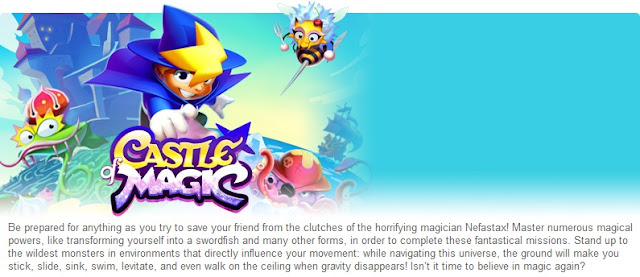LETS GOLF
1- Download Here the WebOs LETS GOLF game.
2- conect the N900 to the PC and choose the mass memory.
3- Copy the letsgolf.deb that you have dowloaded to the root of the N900. (just open the N900 mass memory and copy there out of any folder).
4- Disconect the N900 from the PC.
5- If you dont have it already instal rootsh from the repositories. if you have it already go to step 6.
6- If you have already installed the Preenv app go to step 7 now. If you dont have it already install the Preenv app. open the x-term and insert the following commands:
sudo gainroot
apt-get install preenv
-It’ll ask you if you wish to continue (Y/n) type Y and hit ENTER;
7- open the x-term and insert the following commands:
sudo gainroot
preenv
cd MyDocs
dpkg -i letsgolf.deb
8- exit the x-term and reboot your n900.
Thats it! You have now installed the full version of LETS GOLF game in your N900
Have Fun
To Uninstall it just remove in the app manager just like you woukd remove any other app.
See the other WebOs games tutorials
Please coment